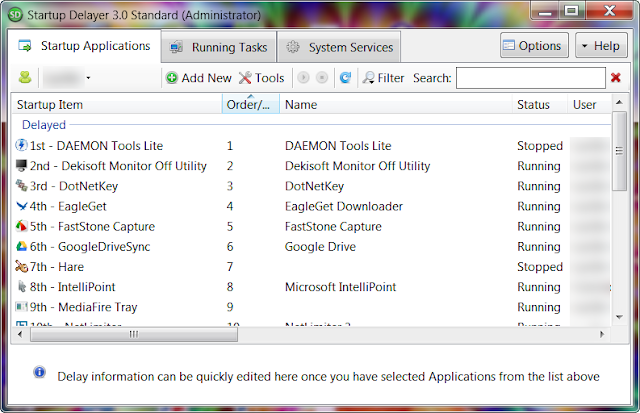In case of stress, high usage, everything will be broken or reduce lifetime. So, your HDD will be broken soon if you let's it work too much, especially the high RPM HDD. There are some solution to increase your HDD lifetime such as lower the RPM,....and I will show you the extra way to save your HDD lifetime by increase the waiting time of Startup programs.
Do you know why increase the waiting time of startup programs can save your HDD lifetime? Because when Windows start, it run lot of startup program at once, this cause your drive to read/write at the highest rate so the HDD will hotter and in the highest stress state. Increase the waiting time and load startup application sequentially can help your HDD work with lower stress because startup application will run one after one, waiting for the previous application to load completely.
The program I use in this article is Startup Delayer. This program will manage your Windows startup programs and load it sequentially. You can download by using the link below:
http://www.mediafire.com/download/7a0u3x1b0k3xba0
After install, run the Startup Delayer first time and you will see the dialog to choose how to delays the startup programs, you can select randomly and configure it later. After run the Startup Delayer, main windows will show list of Startup Application of your Windows
Do you know why increase the waiting time of startup programs can save your HDD lifetime? Because when Windows start, it run lot of startup program at once, this cause your drive to read/write at the highest rate so the HDD will hotter and in the highest stress state. Increase the waiting time and load startup application sequentially can help your HDD work with lower stress because startup application will run one after one, waiting for the previous application to load completely.
The program I use in this article is Startup Delayer. This program will manage your Windows startup programs and load it sequentially. You can download by using the link below:
http://www.mediafire.com/download/7a0u3x1b0k3xba0
After install, run the Startup Delayer first time and you will see the dialog to choose how to delays the startup programs, you can select randomly and configure it later. After run the Startup Delayer, main windows will show list of Startup Application of your Windows