I found that using PuTTY as tab will be very easy and convenient, because instead of multiple Windows, there will have only ONE Windows (a container) and multiple tabs which are multiple PuTTY session, and you can even NAME those tab so you can easily manage those PuTTY session. And the tool I'm using is
Multi-tabbed PuTTY (MTPuTTY), you can download at it's homepage here (FREE).
 |
| Picture 1. MTPuTTY main windows |
As you can see the picture above, I'm opening 2 PuTTY sessions, and it was put in the tab, I also rename these session as "dev server 1" and "my VPS".
In the left panel (Servers panel), there are 2 types of session setting:
- PuTTY sessions (Red rectangle area in the Picture 1): in this tree, all saved PuTTY session will be display here, if you want to update this list to your newest PuTTY session list, right click to PuTTY sessions and select Reload PuTTY sessions
- MTPuTTY sessions (Yellow rectangle area in Picture 1): sessions managed by MTPuTTY, you can create these sessions by select Server -> Add server on the MTPuTTY main Windows menu or you can copy and paste from PuTTY session.
To open SSH session in tab, just double click on item on server panel. Now you are using PuTTY as tab.
Next article I'll show you how to use MTPuTTY to manage your server easily. The more like/share/comment in this article, the sooner I'll post next article. Thank you for reading.

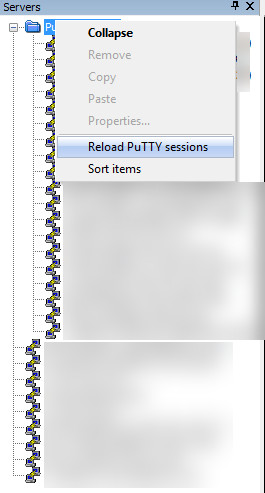





Kommentar veröffentlichen
Spam for back-link will be remove